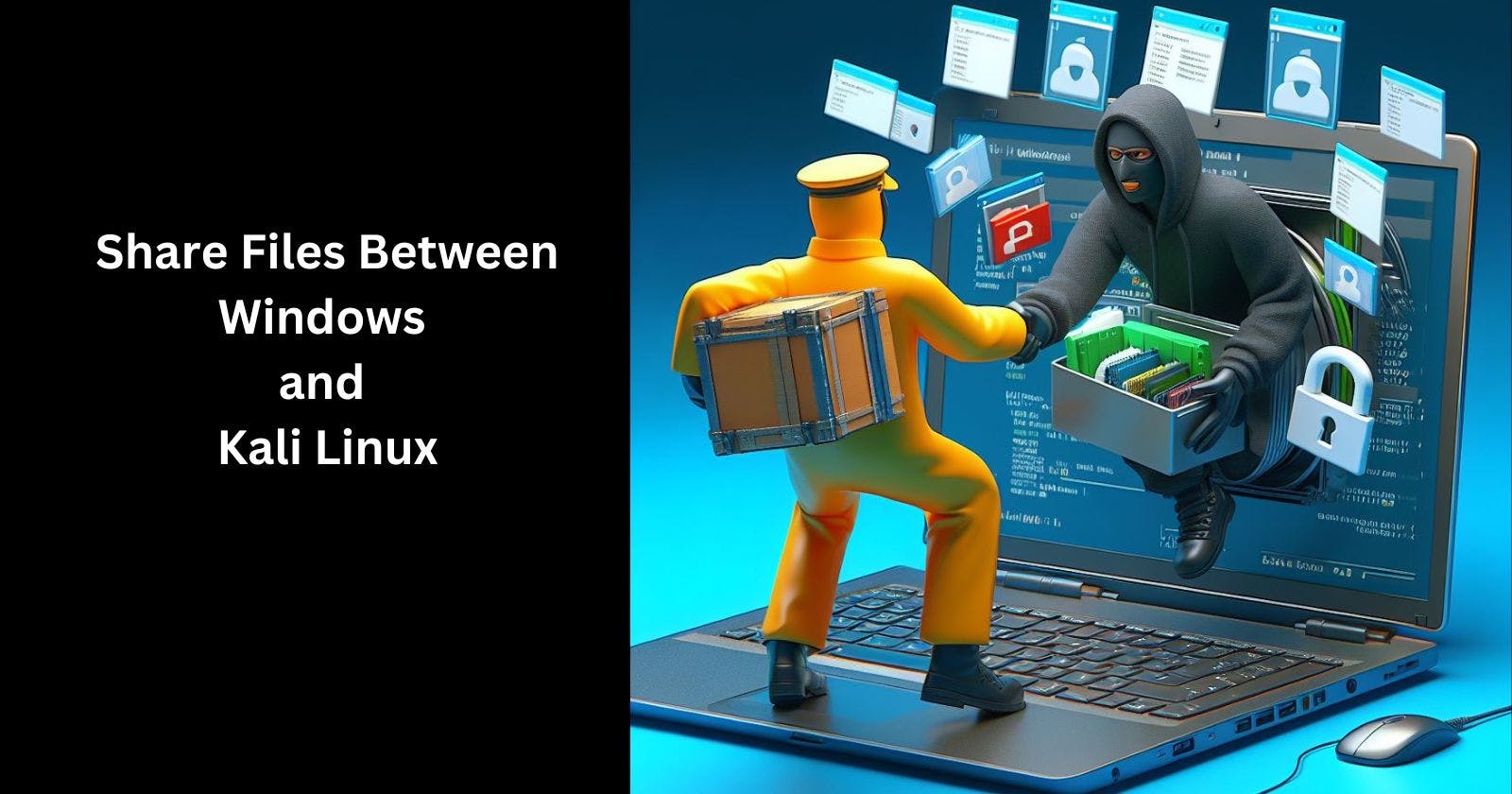Transferring files across operating systems doesn't need to be a hassle. With Windows and Kali Linux platforms becoming common parts of heterogeneous computing environments, understanding how to share data between them is valuable.
Whether you want to copy program files to Kali or access Windows documents from the flexibility of Linux, setting up shared folders makes cross-platform workflows smoother.
This guide covers several easy file-sharing options to transfer data between Windows and Kali Linux machines on your home or office network.
Follow along to get started.
Set Up Samba File Sharing
One of the simplest ways to share files between Windows and Kali Linux is using Samba. Samba allows you to set up convenient file sharing between Linux and Windows operating systems using Windows networking protocols that integrate cleanly into each platform's native file explorer.
Here are the steps to set up seamless Samba sharing between your Kali and Windows PCs:
Install Samba on your Kali Linux machine if it is not already installed. Open the terminal and type:
sudo apt install sambaCreate a directory you want to share, like
/home/kali/shared. Adjust permissions so anyone can read/write here.Edit the Samba config file (
/etc/samba/smb.conf) and add a section like:[Shared] comment = Kali Shared Folder path = /home/kali/shared browseable = yes read only = noRestart the Samba service:
sudo service smbd restart
Once configured, you can access the shared folder from Windows by going to "Network" and connecting with the Linux IP address. Authenticate with your Kali Linux username and password.
Mount Kali Folders Directly With SSHFS
For more advanced users, SSHFS allows mounting your Kali Linux folders directly in Windows for even tighter integration. SSHFS uses the SSH protocol to enable encrypted file transfers between operating systems.
To set up SSHFS:
Download and install SSHFS-Win on your Windows machine.
On Kali Linux, install sshfs:
sudo apt install sshfsCreate a folder on Windows you want to mount the Linux drive, like
C:\kali.Mount the Kali folder with SSHFS-Win using a command like:
sshfs username@192.168.1.10:/home/kali /c/kali
Now you can directly copy files between the /c/kali/ folder in Windows and /home/kali/ folder in Linux for ultimate convenience.
Quick Web-Based File Transfers
If you just need to occasionally transfer a few files and folders, a quick way is using your web browser:
On Kali Linux, install a simple web server like Webfs.
Launch webfs pointed at your share folder:
webfsd /home/kali/shared &Open the Windows browser and navigate to your Kali IP at port 8000 (e.g.
192.168.1.10:8000)Drag and drop files between your Windows Downloads folder and the Kali Share folder shown in your browser.
When done transferring files, press CTRL+C in the Kali terminal to stop the webfsd web server process.
Additional Cross-Platform Options
There are a few other handy ways to share files between the Windows and Kali Linux environments as well:
File transfer tools like WinSCP that use secure SFTP/SCP protocol
Transfer files over a shared external or network drive formatted for both operating systems
Sync folders with cloud storage services like Dropbox or Google Drive
Also read - Cracking Passwords with Hashcat in Kali Linux
Conclusion
Hopefully, this gives you a few methods to enable simple file transfers and sharing between Windows and Kali Linux machines. No matter which option you choose, moving data across platforms doesn't need to be difficult.
Just pick the file-sharing approach that best matches your specific needs and personal preferences.
Let me know if you have any other questions.