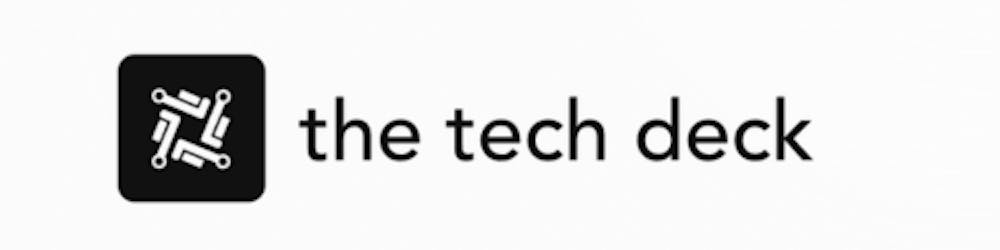Table of contents
As a Chromebook user, you may be wondering about Crosh, the built-in terminal that provides access to a command-line interface for debugging, running tests, or just exploring. In this article, we will discuss 21 essential Crosh commands that can improve productivity and aid in troubleshooting for Chromebook users.
Key Crosh Terminal Commands for Chromebook Users
Here's a quick reference list of important Crosh commands:
Open Crosh: Ctrl + Alt + T
Ping: ping [domain]
Test memory: memory_test
Modem configuration: modem help
Rollback ChromeOS: rollback
Stop a process in Crosh: Ctrl + C
Access Task Manager: top
Battery Manager: battery_test [seconds]
Developer Mode commands: shell, systrace, packet_capture
Users and uptime: uptime
Time settings: set_time
Network diagnostics: network_diag
Network trace: tracepath
Help: help, help_advanced
Memory information: free, meminfo
Switch to the canary channel: live_in_a_coal_mine
Auto-updates over cellular networks: update_over_cellular [enable|disable]
Bluetooth debugging: bt_console
Connect via SSH: ssh
Test input devices: evtest
Exit Crosh: exit
To open Crosh, press Ctrl + Alt + T, which will launch the terminal window in a new tab. You do not need Developer Mode enabled to access Crosh. Use the commands listed above to perform various tasks, such as testing your network connection with a ping test, checking your Chromebook's memory, and configuring your modem.
If you have Developer Mode enabled, additional commands are available, such as opening a full Bash shell, starting a system trace, and capturing data packets. Other useful commands include checking your Chromebook's uptime, changing time settings, running network diagnostics, and monitoring input devices.
Before diving into Crosh commands, it's essential to create backups of your data, as changing settings without proper knowledge can potentially lead to system issues. Fortunately, Chromebooks are easy to restore, but local data may be lost. With that in mind, enjoy exploring your Chromebook and experimenting with the Crosh commands mentioned above.