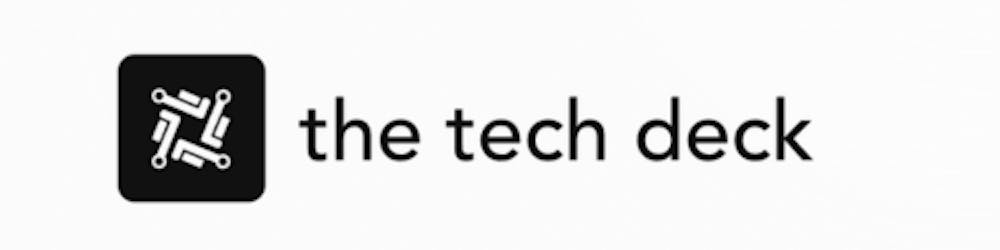Qt is a versatile cross-platform application framework that empowers developers to create and deploy software for various operating systems. Although it's widely recognized for its ability to facilitate the development of Graphical User Interfaces (GUIs), Qt also offers valuable tools for networking, file handling, and database integration.
In this comprehensive guide, we will explore the process of installing Qt on a Linux system, focusing on the importance of this framework, the installation steps, and how you can utilize Qt to develop your next GUI application.
Why Install Qt on Linux?
The appearance and functionality of most Linux desktop applications are determined by toolkits, which provide developers with pre-built components like buttons, toolbars, sliders, and menus. This not only saves development time but also ensures a consistent and user-friendly experience for Linux users.
When it comes to Linux, two major desktop environments dominate the landscape: GNOME and KDE. GNOME applications predominantly use the GTK+ toolkit, while KDE opts for Qt, which is pronounced "cutie." Consequently, applications developed using Qt have a distinctive and familiar look, making them blend seamlessly with the KDE desktop environment.
So, if you are developing a Linux desktop app and wish to give it a KDE-like appearance or if you are compiling an open-source application that relies on Qt, you must have Qt installed on your Linux system.
It is crucial to note that Qt is available under both commercial and open-source licenses. If you are using Qt under an open-source license, you are expected to contribute to the project, and it is mandated that your applications are licensed under LGPL version 3, GPL version 2, or GPL version 3.
The Qt Group takes these licensing obligations seriously, and their website contains detailed sections outlining your responsibilities when using Qt under the LGPL, as well as the consequences of failing to comply with these licensing restrictions.
Now that we understand the significance of installing Qt let's proceed to the steps for installing Qt on a Linux system.
How to Install Qt on Linux
Qt can be installed using both offline and online installers, with the developers recommending the use of the online version for its ease of use. Here are the step-by-step instructions for installing Qt on a Linux system:
1. Access the Qt Downloads Page
Open your web browser and navigate to the Qt downloads page.
2. Download the Qt Online Installer
Qt supports Windows, macOS, and Linux. The download page should automatically detect that you are using Linux. If not, click on the penguin icon to select Linux. Then, click on "Qt Online Installer for Linux."
The download file will be named something like qt-unified-linux-xxx.x.x.run, where xxx-x.x.x corresponds to your processor architecture and the Qt version number. The download should take just a few minutes to complete.
3. Make the Downloaded File Executable
Open your terminal and navigate to the directory where you downloaded the package, which is typically the Downloads directory. You can make the downloaded file executable by running the following command:
sudo chmod +x qt-unified-linux-*.run
You will be prompted to enter your password.
4. Launch the Installer
Now, launch the installer with the following command:
./qt-unified-linux-*run
You will need a Qt account to proceed with the installation. If you already have one, provide your email address and password. If you don't have a Qt account, you can sign up by clicking on "Sign up," then create an account using your email address and a password. Make sure to check the box to confirm that you have read the service terms, which are available in a comprehensive document containing 12,931 words.
Click "Next" and, if you've just created an account, check your email, click the confirmation link, and continue to set up your account.
5. Configure Installation Settings
Upon returning to the installer, click "Next" again. You will encounter a screen where you need to acknowledge the terms and conditions for using open-source Qt. Additionally, you will need to provide your company name or confirm that you are an individual not using Qt on behalf of any company. If you are comfortable with these obligations, click "Next" to proceed.
Over the next few steps, you will acknowledge a Welcome screen, decide whether to contribute pseudonymous usage statistics, and select the directory where Qt will be installed. The default options should suffice for most use cases.
6. Review and Accept License Agreements
The subsequent screen will present you with four separate license agreements, totaling 15,200 words, including mentions of "consequence" and "consequential damages." It is imperative to read these documents carefully. Once you've reviewed them, check the box to confirm that you have read and understood them, and then click "Next."
Finally, click "Install" to initiate the installation process. Be aware that the total download size is approximately 2GB, so the installation may take some time.
7. Completing the Installation
Upon completion of the download and installation, you will have the option to view the README file, launch Qt Design Studio, or launch Qt Creator. If you are eager to get started with Qt, uncheck these options and click "Finish."
Utilizing Qt to Develop Your GUI Application
Now that Qt is successfully installed on your Linux system, you have a powerful framework at your disposal for developing GUI applications. Qt makes it easy to create visually appealing and functional applications that can run seamlessly on multiple operating systems.
If you are new to app development or simply looking for coding tutorials and resources to enhance your skills, there are several excellent websites available, catering to programmers of all levels.
By utilizing Qt, you can craft applications that not only provide an exceptional user experience but also leverage the capabilities of the Linux operating system. Whether you're building a simple utility or a sophisticated software solution, Qt's extensive feature set and flexibility will empower you to bring your creative ideas to life.
In conclusion, installing Qt on your Linux system is a fundamental step towards harnessing the power of this versatile framework and creating applications that stand out in terms of aesthetics and functionality.
With the installation process outlined in this guide, you can seamlessly integrate Qt into your development workflow, opening the door to endless possibilities for software creation and innovation. So, go ahead, install Qt, and start building your next GUI application with the confidence that you have a robust tool at your disposal.
Qt Downloads Page - Official Qt Downloads Page
Service Terms - Qt Service Terms Document
contribute pseudonymous usage statistics - Qt Legal Notice and Privacy Policy
12,931-word document - Qt Service Terms Document
Qt - Official Qt Website