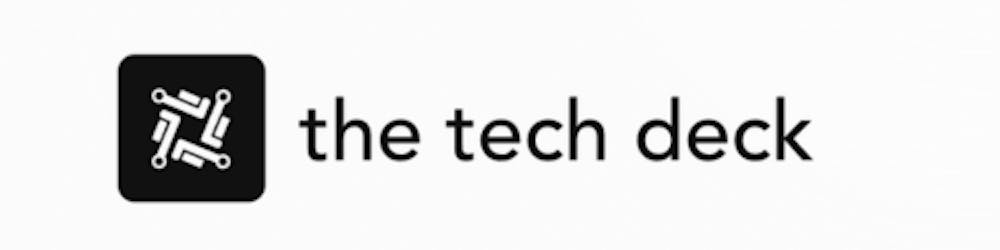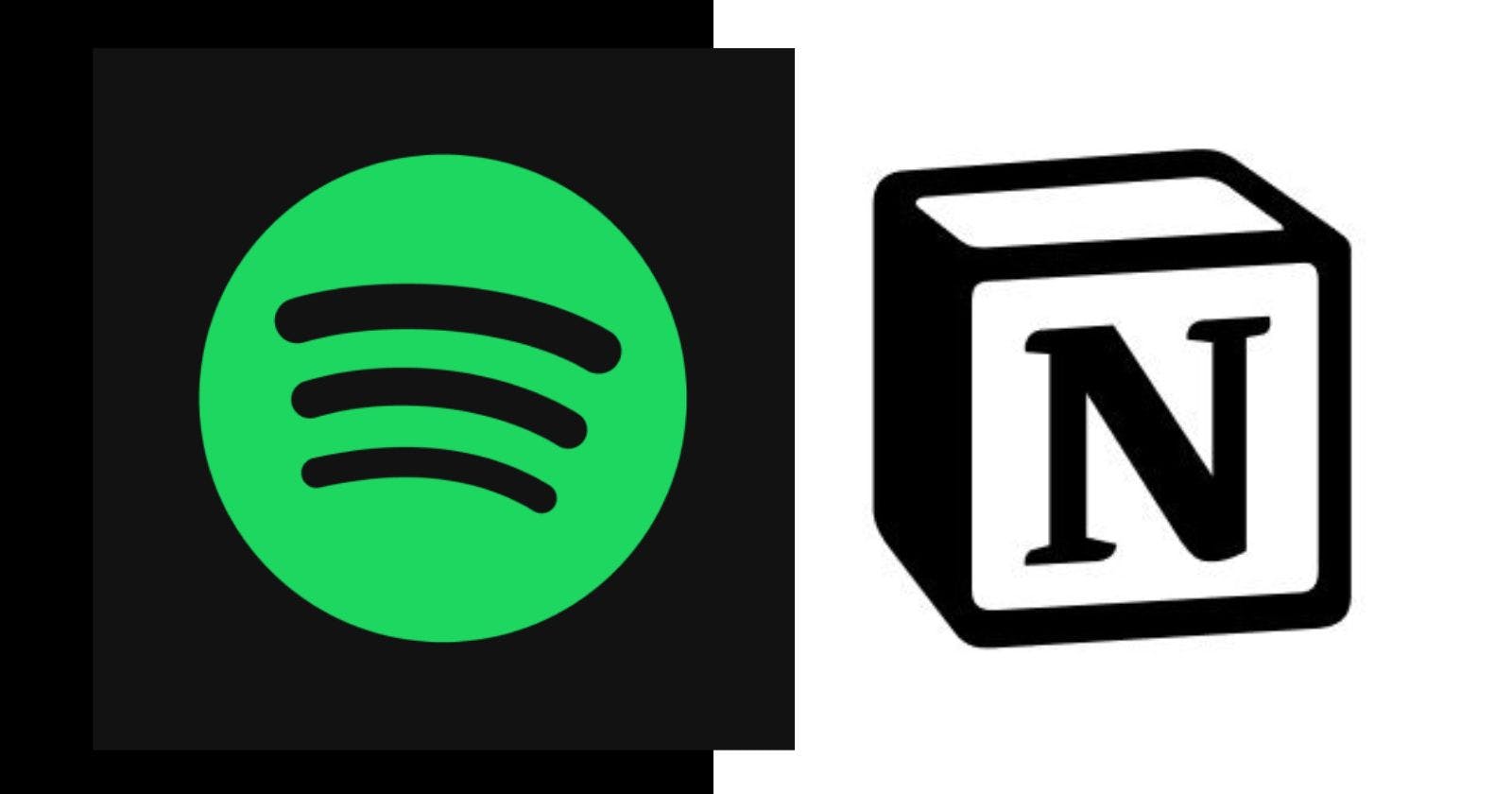The notion is one of the most popular productivity tools available today. Its flexibility allows you to customize your workspace and workflows to suit your needs. One great way to enhance your Notion experience is to embed a Spotify playlist directly into your pages.
Listening to music while you work can help boost productivity and creativity. With a music player built right into your Notion, you don't need to switch between apps.
Adding a Spotify playlist is quick and easy. All it takes is copying a playlist link from Spotify and pasting it into Notion.
In this guide, we'll walk through the step-by-step process to embed a Spotify playlist in Notion.
Step 1: Open Spotify and Find the Playlist You Want to Add
First, open the Spotify app on your desktop or mobile. Browse and find the specific playlist, album or artist page you want to add to Notion.
You can also search for playlists by genre or mood. For example, search for "Focus" for concentration music or "Chill" for relaxing background tracks.
Step 2: Copy the Playlist Link from Spotify
Once you've found your playlist, hover over it and click the three-dot menu. Select "Share" and then "Copy Spotify URL" or "Copy link to playlist".
This copies the unique URL for that playlist to your clipboard. Make sure you've selected the "Copy Spotify URL" option rather than just a generic web link.
Step 3: Paste the Link into Notion
Now go to the Notion page where you want to embed your Spotify playlist. Click wherever you want the playlist positioned, type "/embed" and hit enter.
This creates an empty embed block. Paste the Spotify playlist URL into the text field. Finally, click the "Embed Link" button or press enter.
That's it! Your Spotify playlist is now embedded directly in your Notion workspace.
Step 4: Customize the Playlist Size and Appearance (Optional)
By default, Notion will embed the playlist at its standard size defined by Spotify. But you can make some quick customizations if needed:
Click and drag the bottom right corner to resize your playlist within the Notion page
Use the formatting options to center, left align or right align the placement
Add a title and description above the playlist for context
And you're done! Play, pause, skip songs and control the volume right within your Notion workspace. You don't need to switch between apps.
Tips for Adding Spotify to Notion
Here are some additional pointers when embedding Spotify playlists in Notion:
Make sure you are logged into Spotify on the device to play songs in the embedded player
To embed a single album or artist page, use the same "Share > Copy Spotify URL" method
You can also paste any Spotify track, album or playlist URL directly into a Notion embed block
For privacy, default to embedding just 30-second clips of full tracks
Adding Spotify integration helps make Notion feel more personalized and useful for music fans. Beyond playlists, Notion supports embedding content from many apps and services like YouTube, Google Drive, Trello and more.
With easy widgets right in your workspace, Notion helps centralize your information so you stay organized. Sign up for a free Notion account to start building your customized productivity toolkit today.