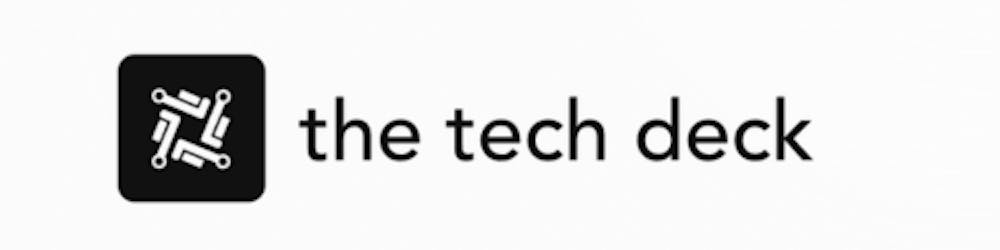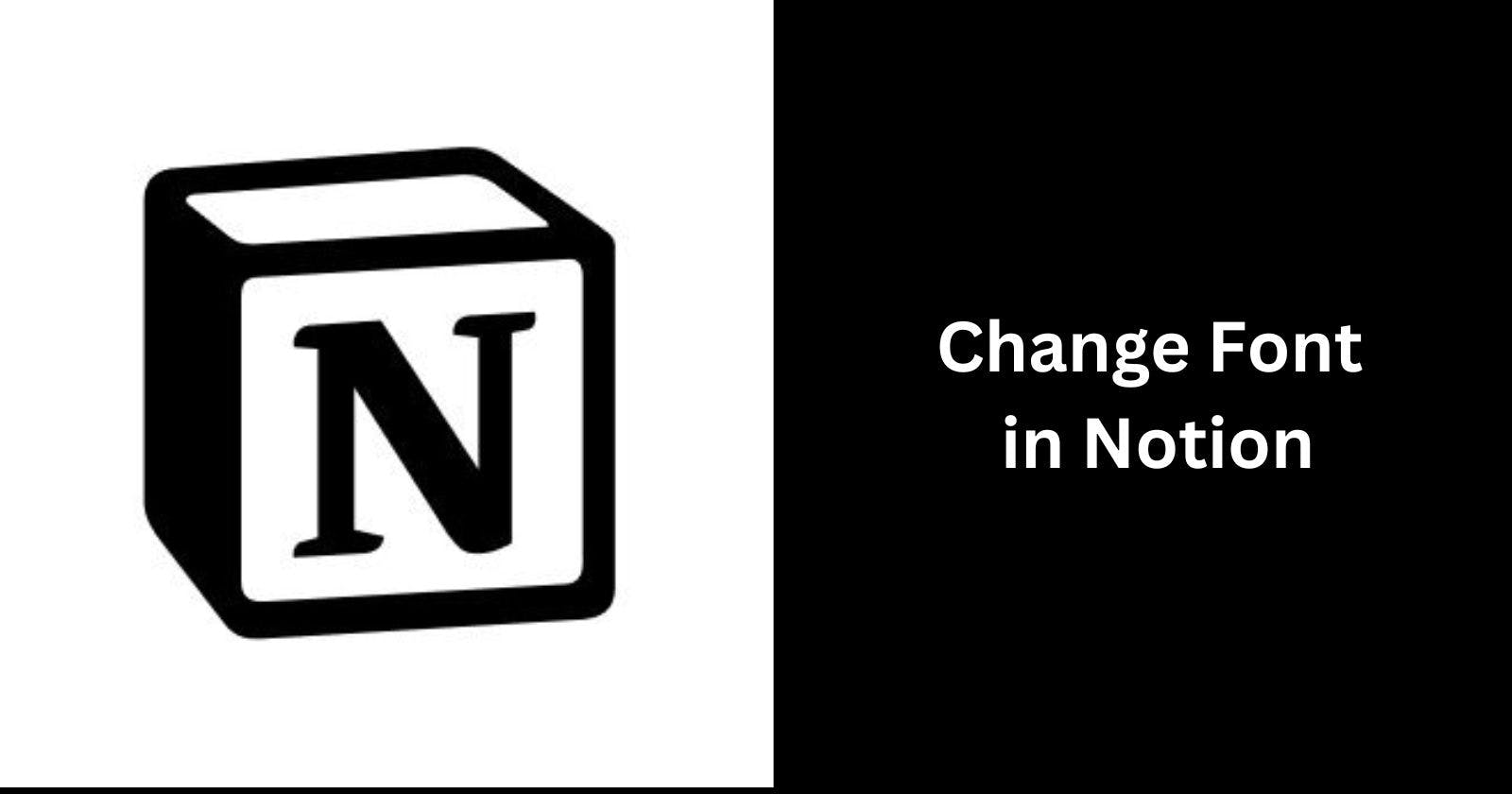Notion is a popular productivity app that lets you create notes, lists, calendars, and more in a flexible workspace. One of the great things about Notion is the ability to customize the look and feel of your pages. This includes changing the font style, size, color, etc. to suit your preferences.
In this simple guide, we'll walk through the steps to change the font in Notion on both desktop and mobile.
Change Font Style in Notion
Notion offers three built-in font styles to choose from:
Default - The standard sans-serif font Notion uses. This is easy to read and works well for most use cases.
Serif - A font with small lines or hooks on the ends of letters. Serif fonts often look more formal and elegant.
Mono - A monospaced font with letters all the same width, like a typewriter. Good for code or tables.
To change the font style:
Click the
...menu at the top right of any Notion page.Select "Default", "Serif" or "Mono" from the menu.
The font on your entire page will change in real time. Test out the different options to see which style you prefer.
Change Font Size in Notion
You may want to make the text smaller or larger depending on your needs. Here's how to adjust font size:
To make the text smaller, go to the
...menu and toggle on "Small Text".To make headings larger, highlight them and use header formatting. For example, add
#to make text Heading 1 size.##for Heading 2, etc.You can't manually set an exact font size like 14px or 16px unfortunately.
On mobile, tap the text to bring up formatting options to make text headings bigger or enable "Small Text".
Change Font Color in Notion
Adding some color to your Notion text can make it stand out. You have a few options to change font colors:
Highlight text and pick a color from the top formatting menu
Type
/colorNameto turn the next text that color e.g./redUse
Ctrl/Cmd + Shift + Cto apply the last used font color
Try different colors to emphasize text as needed!
More Font Options with Extensions
While Notion itself only has a few font options built-in, third-party extensions like Super add a ton more customization ability.
With Super, you get access to over 60 fonts to use on your Notion pages and websites. You can also set different font sizes, line heights, colors and more for complete control.
So if you want more font flexibility beyond what Notion offers, be sure to check out Super. It takes just seconds to connect and start customizing.
Summary
In summary, changing font in Notion is easy by:
Picking one of the three built-in font styles
Making text smaller/larger with headers
Changing the font color for emphasis
While font options are limited out of the box, extensions like Super give you more control over the look of your Notion text.
Experiment with different fonts, sizes and colors to make your Notion notes and pages perfectly match your style! Let us know if you have any other questions.