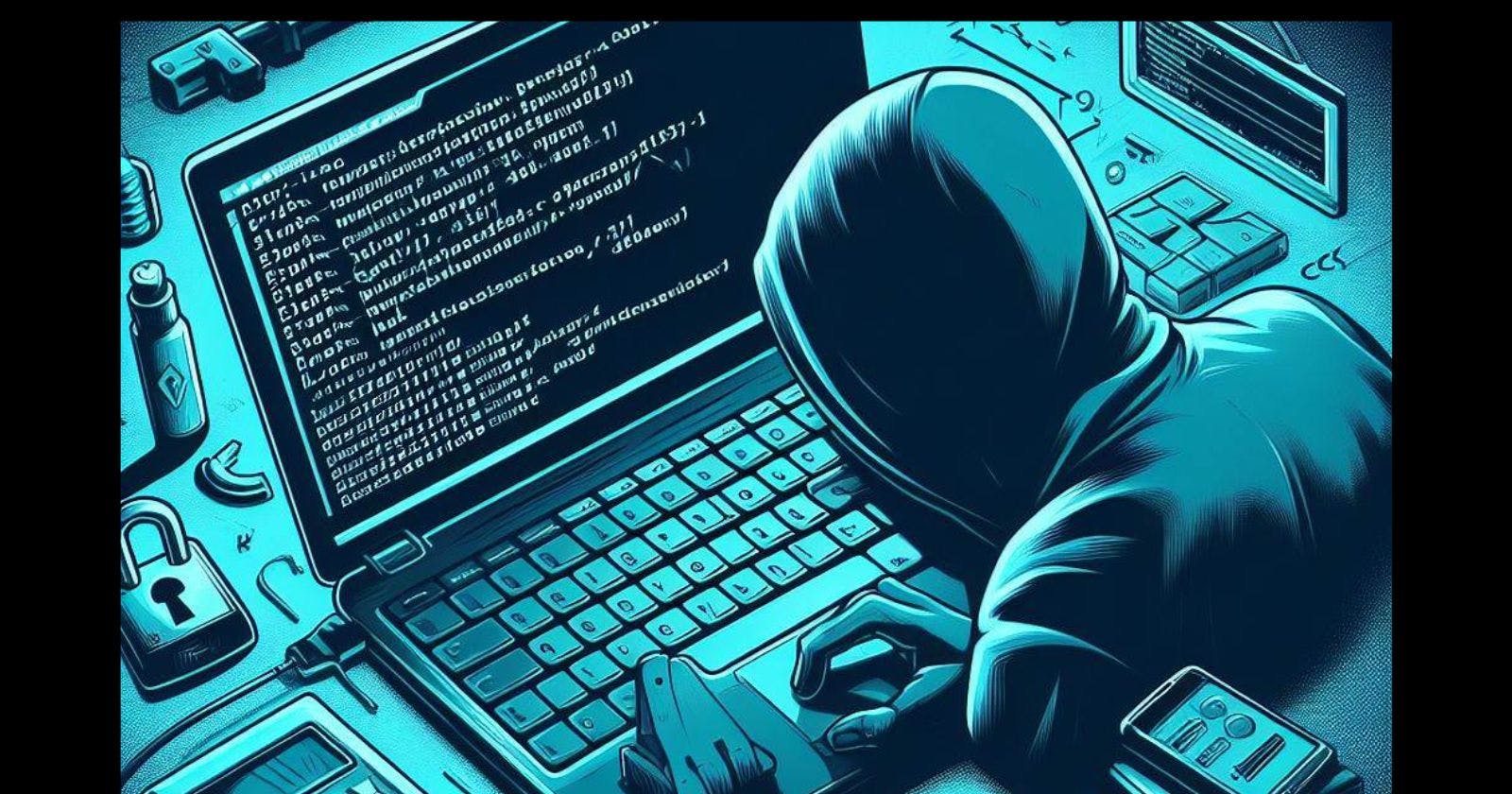Resetting your Kali Linux password is a straightforward process that can be done in just a few steps. Kali Linux allows users to easily reset forgotten passwords, ensuring you won't get locked out of your system.
Before You Begin
Before resetting your password, there are a couple of things you need:
Physical access to your Kali Linux machine
A boot media with Kali Linux (CD/DVD or USB drive)
The method covered here will boot your Kali installation from an external media, mount the Kali root partition and then change the password.
Step 1 - Boot from External Media
To start, you need to boot your Kali Linux installation from an external boot media instead of the hard drive. This allows us to modify the main Kali system on the hard drive.
Insert your Kali Linux CD/DVD or USB drive and reboot
Configure your system's BIOS to boot from that media
Allow your machine to boot into the external Kali Linux system
Step 2 - Mount Kali Root Partition
Once booted from the external media, you need to mount your Kali Linux installation that resides on the hard drive:
At the live environment terminal, determine the hard drive name of your Kali Linux installation (usually
/dev/sda1for the first hard drive partition)Mount this partition to
/mntwith:
mount /dev/sda1 /mnt
This will give you access to modify the content on your system's hard drive.
Step 3 - Chroot Into Mounted Partition
To modify system files and reset the password, chroot into the mounted hard drive partition:
chroot /mnt /bin/bash
This changes the root directory to your system drive allowing full access to reset credentials.
Step 4 - Reset Kali Password
While chrooted, you can now reset the password with the passwd command.
To change the root account password:
passwd root
Then enter and confirm your new desired password.
You can also reset any other user's password by running:
passwd <username>
Step 5 - Exit Chroot and Reboot
Once your password has been reset, you need to clean up from the previous steps.
Exit from the chroot with exit and then reboot your system. After rebooting, your Kali Linux system will boot normally from the hard drive and you can log in with your new credentials.
exit
reboot
You have now successfully reset your Kali Linux password using an external Linux boot media!
Resetting forgotten Linux passwords is a vital troubleshooting process for regaining access to locked systems. Following the 5 steps outlined here will make resetting Kali Linux user credentials simple. Just have a bootable Kali USB or CD on hand any time you need to regain entry.