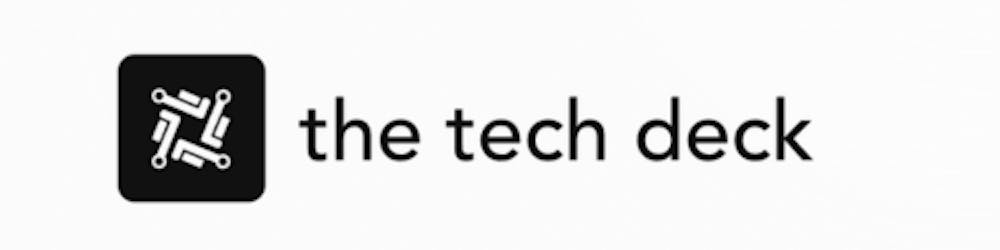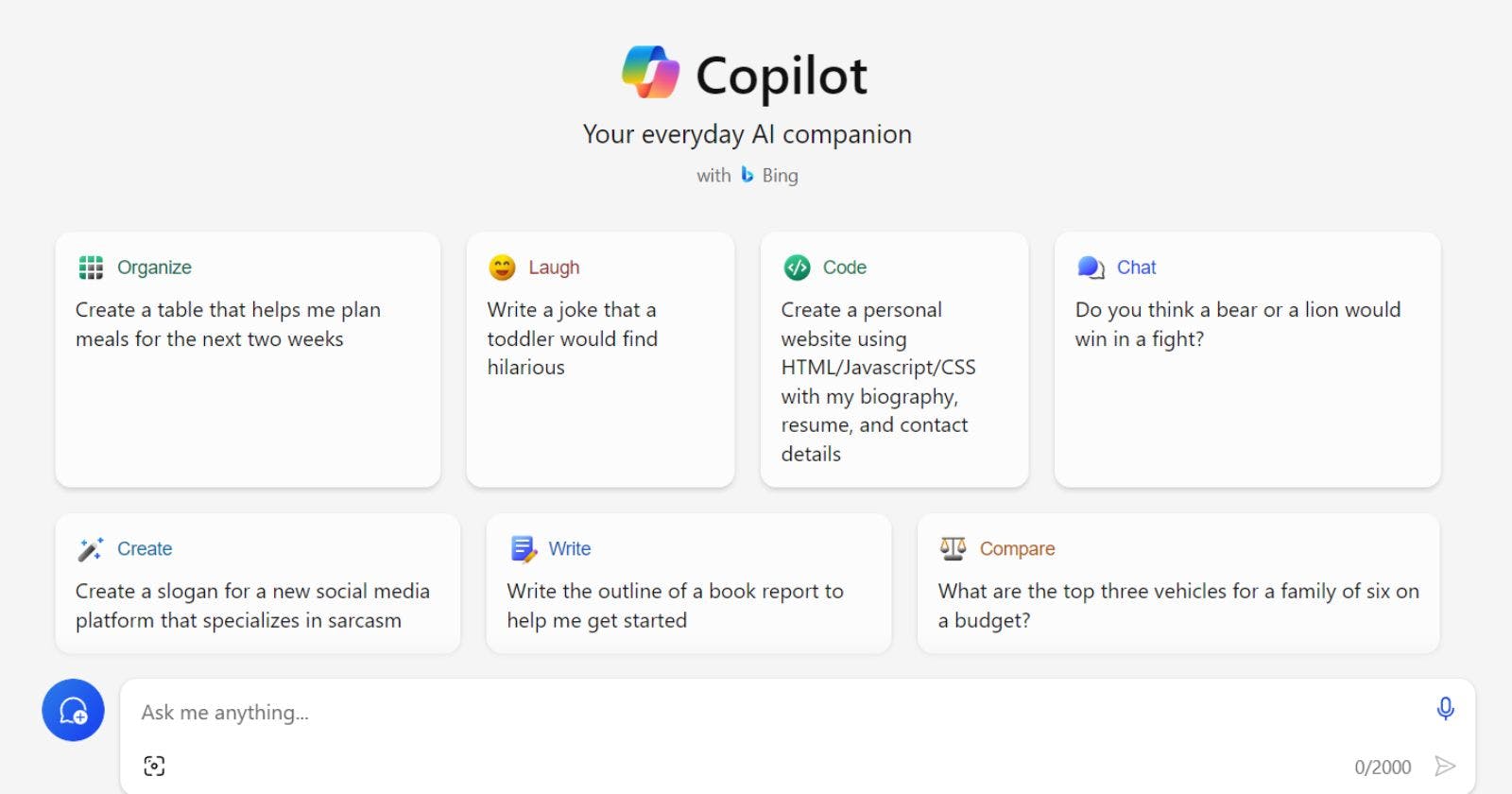Table of contents
Microsoft Copilot is a chatbot assistant that can help you with various tasks and questions, such as writing, researching, learning, and more. It works alongside popular Microsoft 365 apps, such as Word, Excel, PowerPoint, Outlook, Teams, and others.
You can use Copilot to enhance your productivity, creativity, and skills, by getting real-time intelligent assistance from large language models (LLMs) and your organization’s data.
In this article, we will explain how to use Microsoft Copilot, and what are some of its features and benefits.
How to Use
To use Microsoft Copilot, you need to have a Microsoft 365 subscription and a compatible device. You can access Copilot from any of the Microsoft 365 apps, by clicking on the Copilot icon in the top right corner of the screen.
You can also use voice commands, such as “Hey Copilot”, to activate Copilot. Once Copilot is activated, you will see a chat window where you can type or speak your input, and see Copilot’s output. You can also see a sidebar where you can access various settings and features.
You can use Copilot for various purposes
Microsoft Copilot is an AI-powered tool that aims to boost productivity across various applications. Here are some ways you can use Copilot to save time and effort in your daily work:
Chat with Copilot Anytime, Anywhere
You can access Copilot chat on any device by simply going to copilot.microsoft.com on your laptop browser or downloading the Copilot app on your phone. Sign up for an account and you can start chatting with Copilot to get help on a wide range of topics.
Generate Images with DALL-E 3
Copilot integrates seamlessly with DALL-E 3 to generate images from text prompts. Simply type in a prompt describing the image you want and let the AI work its magic. You can create an endless variety of new images, from landscapes to product sketches, all for free.
Automate PowerPoint Presentation Creation
Let Copilot handle the heavy lifting in PowerPoint. It can suggest entire slide layouts, find and insert relevant images, create designs and animations, and even summarize long presentations for you. This makes creating polished presentations a breeze.
Get Excel Help with Formulas and Data Visualization
Copilot helps level up your Excel skills by automatically recommending formulas suited to your data and goals. It can also create charts, graphs, and other visualizations in one click to clearly communicate insights from your data.
Draft Documents Faster in Word
Unleash your creativity in Word with Copilot. It assists in idea generation, writes full drafts based on outlines, creates structured tables, and refines the tone, style and organization of your documents.
Get Real-Time Meeting Assistance in Teams
Copilot listens in on your Teams meetings and provides handy summaries of the discussion. It also proactively surfaces relevant files and information to spur productivity during and after meetings.
Save Time in Outlook with AI
Let Copilot take over the busy work in Outlook. It can compose drafts of new emails based on a few prompts from you, identify the most critical emails in your inbox, and neatly summarize long email threads so you can respond faster.
Conclusion
In conclusion, Copilot integrates with Microsoft apps to act like an AI-powered productivity sidekick. If you want to save time on daily tasks and unlock higher-quality work, start using Copilot today.