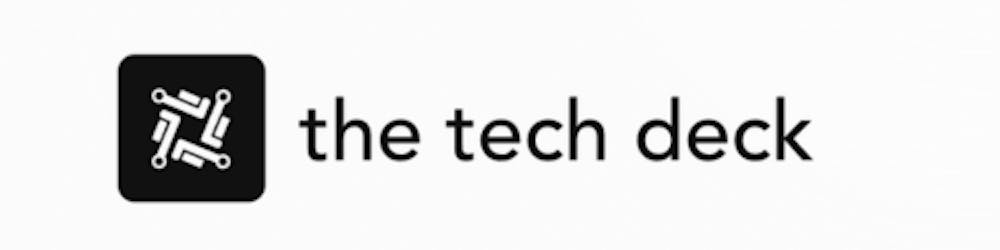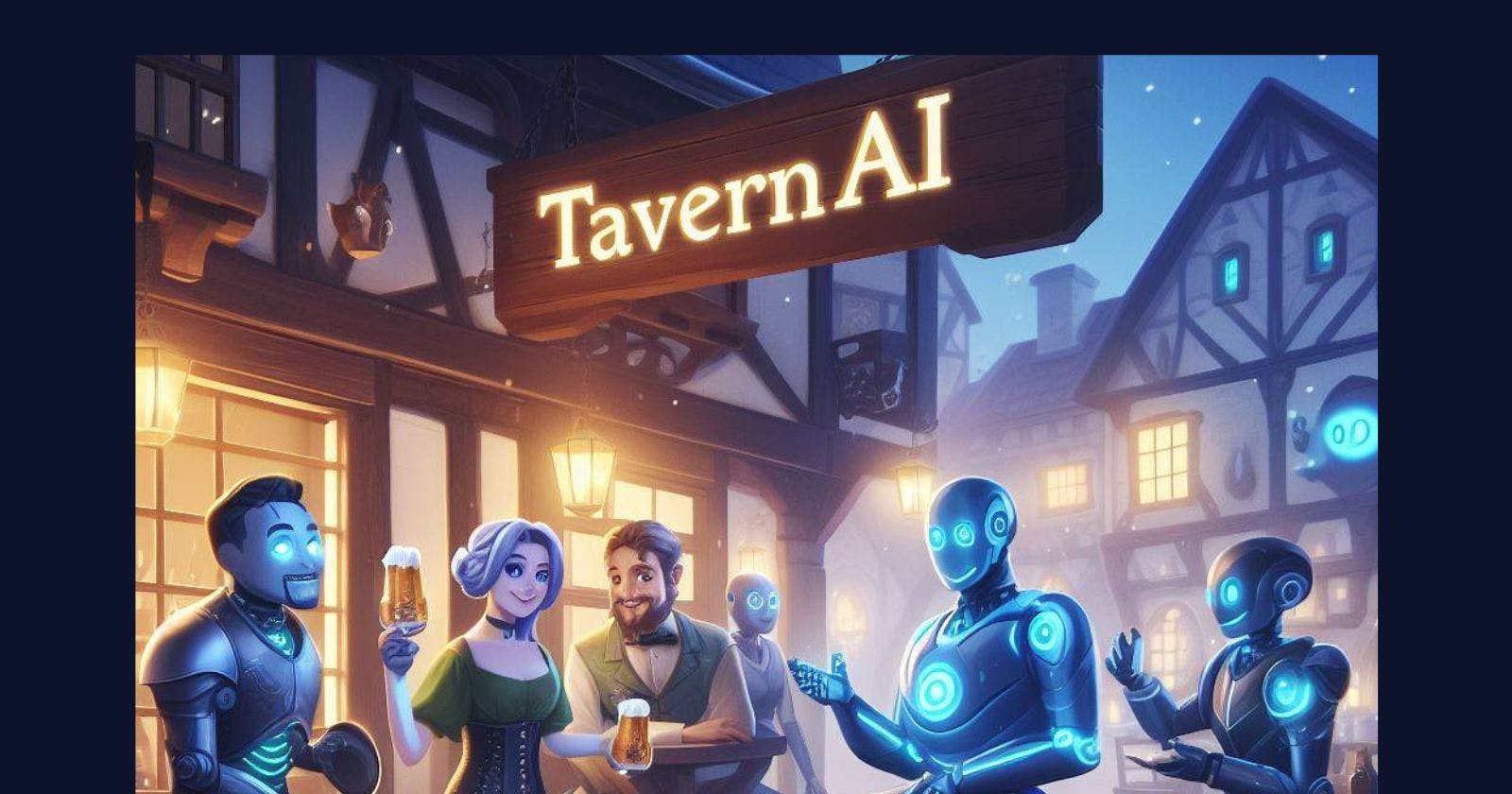Tavern AI is an exciting new AI chatbot platform that allows users to create custom AI-powered characters and engage in immersive roleplaying conversations. With support for various AI models like GPT-3.5, Claude, and KoboldAI, Tavern AI aims to provide a unique adventure atmospheric chat experience.
Getting started with Tavern AI may seem intimidating at first but it is quite straightforward once you understand the basic steps. In this beginner's guide, we will walk you through the entire process of setting up and using Tavern AI on your desktop PC.
Installing the Requirements
Tavern AI relies on Node.js and GitHub Desktop to function properly.
First, download and install Node.js from the official website. Node.js allows you to run JavaScript on your desktop.
Next, install GitHub Desktop which will help you clone and manage the Tavern AI repository.
These two components are the key requirements before proceeding further.
Downloading and Setting Up Tavern AI
Visit the Tavern AI GitHub repository and download the source code as a ZIP file.
Extract the downloaded ZIP file to any suitable location on your desktop using an archive manager like WinRAR.
Inside the extracted Tavern AI folder, launch the Start.bat file. This will initialize the Tavern AI server on your local host.
A command prompt window will confirm Tavern AI has started successfully on port 8000. Make a note of the auto-generated localhost URL.
Connecting an AI Model
To enable conversing capabilities, Tavern AI needs to connect with an AI model backend. We will use KoboldAI for this guide but the process is similar for alternatives like NovelAI or GPT-3.
First, install KoboldAI by following the step-by-step instructions for your operating system.
Launch the KoboldAI interface and load a chat model of your choice.
Copy the API URL from the Models tab which is typically
http://localhost:5000.Back in the Tavern AI settings, paste this URL into the API URL field and click Connect.
Once connected successfully, you will be ready to create characters and start chatting!
Creating Custom AI Characters
One of Tavern AI's biggest advantages is the ability to build personalized AI characters with custom traits and personalities.
From the sidebar menu, choose the Characters tab.
Click the "+" button to pull up the character creation screen.
Give your character a name, avatar image, background description and starting prompt.
Add personality traits and character details as memory tags.
Finally, click Create to initialize your unique AI companion!
You can make multiple such characters with distinct identities that resemble fictional personas or even emulations of real people.
Chatting in Adventure Atmospheric Mode
Tavern AI promotes an adventure atmospheric chat style where the AI characters act dynamically instead of just responding. This leads to far more immersive storytelling.
From the sidebar, choose a character you built earlier.
Type a starting prompt in a conversational format to kickstart the chat.
Your AI companion will now reply in an involved, contextual manner advancing the chat.
Keep conversing naturally as if you were talking to a real person.
The pre-configured personality traits make each character distinctive while the underlying AI model handles the logical responses.
Conclusion
So that wraps up this beginner's guide on how to get started with Tavern AI! By tweaking character settings and switching AI models, you can uncover countless possibilities for adventure and fun on this platform. As you grow more experienced, consider tinkering with advanced module add-ons to further expand the capabilities of your fantasy AI tavern.