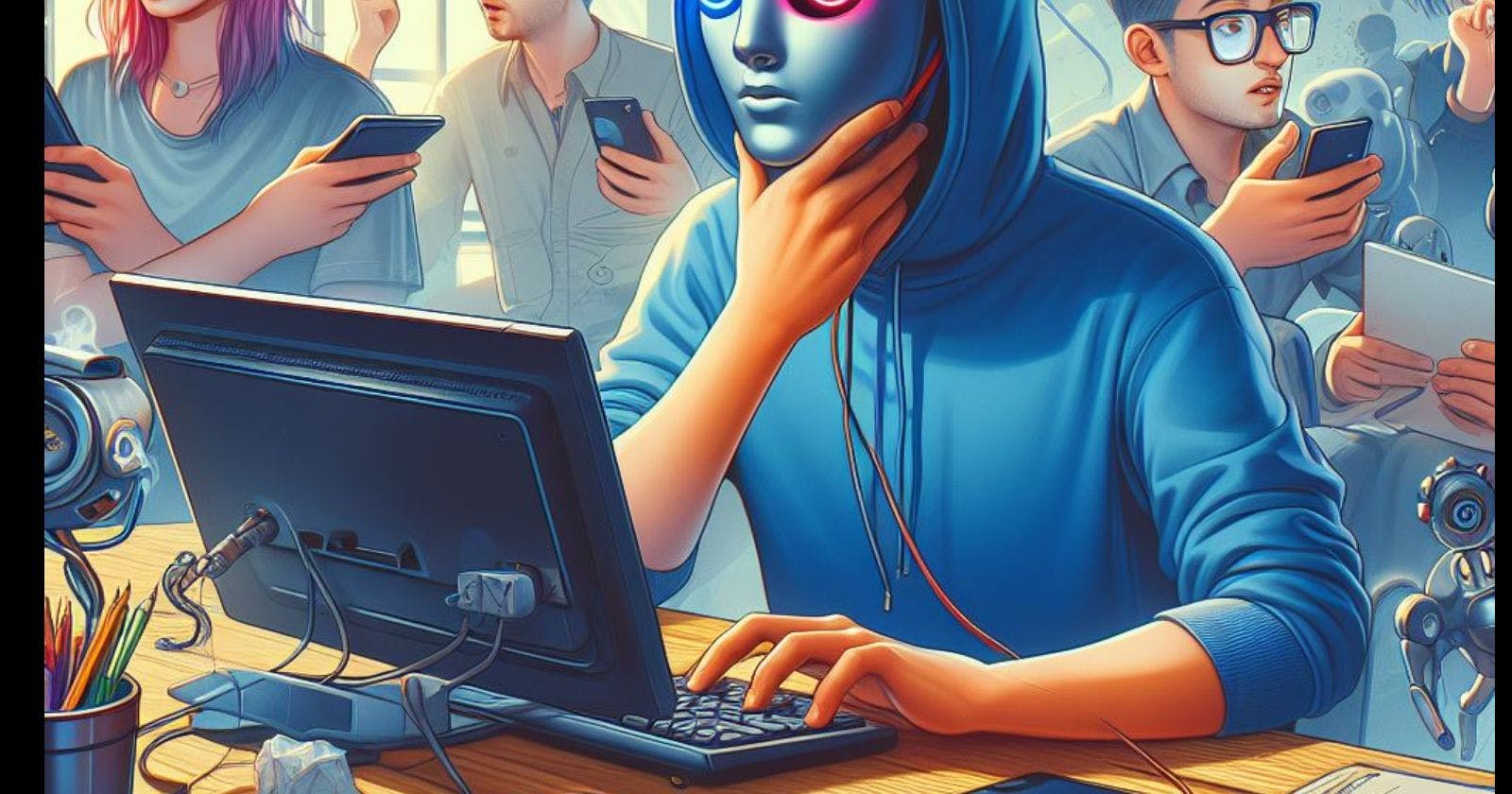The AI chatbot ChatGPT has become immensely popular since its launch. However, many users face issues like ChatGPT not loading or getting error messages.
There can be various reasons why ChatGPT is not working for you. The most common ones include:
High Traffic Causing Server Issues
With the surge in ChatGPT's popularity, millions of users are accessing it at the same time. This leads to capacity and server overload issues. When the servers are down due to excessive load, ChatGPT goes offline for many users.
Internet Connectivity Problems
An unstable internet connection with low bandwidth can also cause problems with accessing ChatGPT, resulting in slow load times or the page not opening at all.
Outdated Browser Cache and Cookies
Outdated cache and cookies data can prevent ChatGPT from opening properly. Clearing them fixes issues in many cases.
Restricted Geographic Location
ChatGPT has usage restrictions in certain countries like China and Russia. If you are trying to access it from these regions, it will not work.
Conflicting Browser Extensions
Some browser extensions related to privacy, security, VPNs etc. can block ChatGPT from working properly.
Uncommon Error Messages
Sometimes error messages related to SSL certificates or login issues may appear even when the ChatGPT servers are up.
Banned IP Address
In rare cases, if ChatGPT detects suspicious activity from your IP address, you could get banned temporarily or permanently.
Fortunately, there are some easy troubleshooting steps you can try to get ChatGPT working again:
1. Check Server Status
Check the server status to know if ChatGPT global outages are causing it to be inaccessible. During such times, you'll have to wait for OpenAI to resolve the issues.
2. Clear Browser Cache and Data
Clear your browser history, cache, cookies and site data through browser settings or use keyboard shortcuts. This resolves many intermittent ChatGPT problems.
3. Try Incognito/Private Mode
Open an incognito window and access ChatGPT through that. If it works, something in your browser data is creating a conflict.
4. Disable Extensions One-by-One
Disable all extensions and enable them one at a time to identify if any particular extension is interfering with ChatGPT.
5. Use Different Browser or Device
See if the problem persists when you use a different browser or device. If ChatGPT works fine there, reinstall the browser or reset network settings on the problematic device.
6. Use VPN
If ChatGPT is restricted in your country, use a reliable VPN service to mask your IP and location.
7. Contact Customer Support
If none of the above fixes help get ChatGPT working again, you should contact their customer support for troubleshooting assistance.
Conclusion
ChatGPT not working effectively is a common frustration for its users. However, some simple fixes like clearing the cache, changing browsers, using VPNs or seeking support can typically resolve the errors in minutes. Implement the suitable solution from this guide to get ChatGPT back online quickly.