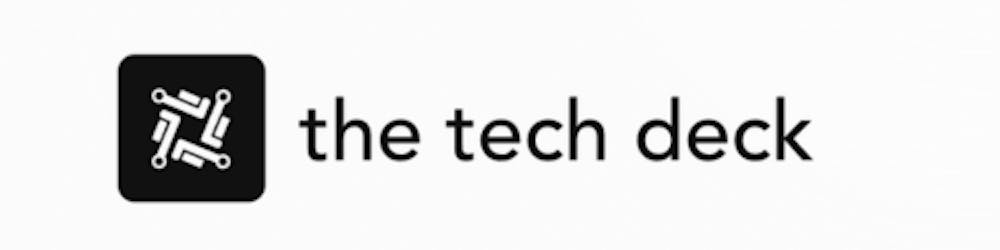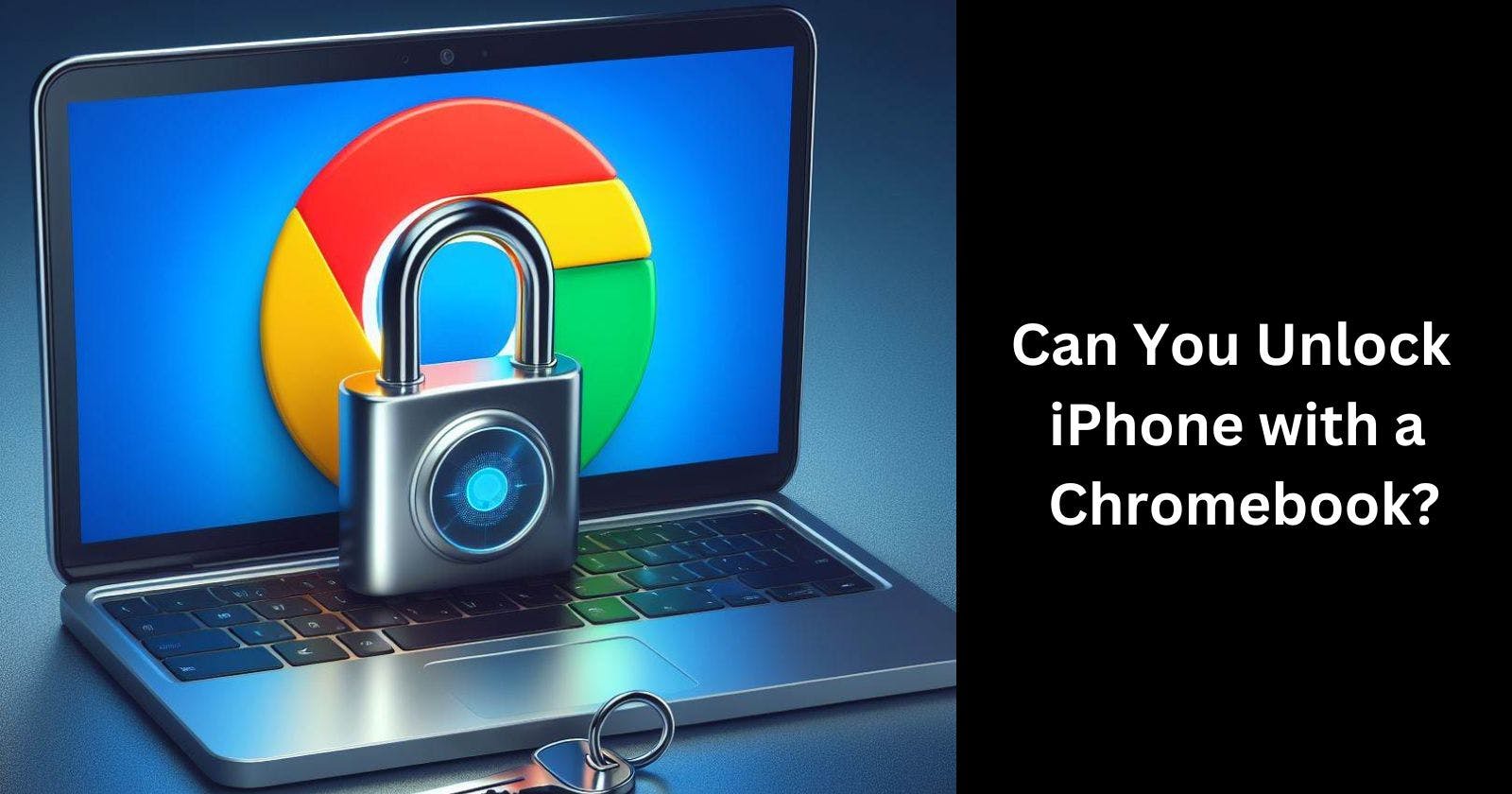So you have an iPhone that is locked or disabled and you need to unlock it. But the only device you have access to is your Chromebook. Is it possible to unlock an iPhone using only a Chromebook? Let's find out.
What Does "Unlock an iPhone" Mean?
When we talk about unlocking an iPhone, it typically refers to one of two things:
Unlocking a disabled iPhone that is stuck on the "Connect to iTunes" screen due to too many failed passcode attempts.
Bypassing the lock screen passcode on a working iPhone to gain access.
Both of these can allow you to regain access and full functionality of your iPhone.
Connecting an iPhone to a Chromebook
Before we determine if we can unlock an iPhone from a Chromebook, we first need to see if it is even possible to connect the devices.
iPhones use Apple's Lightning connection port. Meanwhile, most Chromebooks do not have any type of Apple connector built-in.
However, recent higher-end Chromebook models do support Thunderbolt 3 or USB-type C ports. Using Apple's USB-C to Lightning cable, you can directly connect your iPhone to one of these specific newer Chromebook models.
Older Chromebook models may require an adapter to facilitate connecting the iPhone, like a USB-A to Lightning adapter through a standard full-sized USB port.
So for most Chromebooks made in the last few years with USB-C ports, it is possible to physically connect an iPhone using the appropriate cable or adapter.
Using Chromebook Tools to Unlock iPhone
Now that we know we can potentially connect an iPhone to a Chromebook, what built-in tools exist to unlock the iPhone?
Unfortunately, Chrome OS itself does not include any native tools for unlocking or even interfacing much with an iOS device like an iPhone.
Chrome OS is based on Google's Chrome browser, so it lacks deep integration and support for Apple devices and services.
There is no Chrome OS equivalent of iTunes or Finder on Mac that could unlock a disabled iPhone or bypass a lock screen.
Unlocking with iCloud or Find My iPhone
If your iPhone is connected to iCloud and you can access Find My iPhone, there may be unlocking options available through the web interface.
Using the Find My iPhone website from your Chromebook, you can view the location of your device, play sounds to help find it, and even remotely erase it.
Importantly, if your device is disabled from too many failed passcode attempts, you can use Find My to remove the passcode entirely. This effectively unlocks phones stuck on the Connect to iTunes screen.
So using Find My iPhone through iCloud on a Chromebook provides one method to remotely unlock a disabled iPhone.
Third-party apps and Websites
Since Chrome OS itself lacks native iPhone management tools, you'll need to turn to third-party apps and websites to unlock an iPhone from a Chromebook.
Some options to research further include:
AirMore - Offers device manager for iPhone with unlock passcode features.
Wondershare Dr.Fone - Software with Chromebook compatibility for unlocking disabled iPhones.
iMyFone Fixppo - Web-based tool for unlocking iPhones without iTunes.
Tenorshare 4uKey - Additional highly rated software for bypassing iPhone passcodes.
Be cautious when choosing third-party software and research the credibility, safety, and reliability of any service before downloading.
Summary
While connecting an iPhone to a Chromebook is possible on newer models, the Chrome OS operating system does not provide built-in tools for unlocking and managing iOS devices.
You'll need to utilize iCloud and Find My iPhone through the web or carefully vetted third-party apps to safely unlock iPhones from Chromebooks. With the right software and approach, it is achievable.