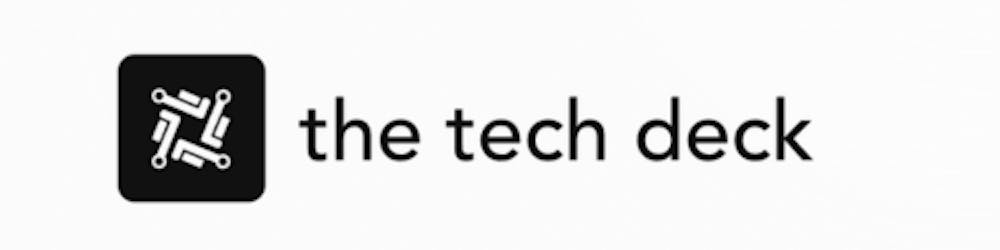As a Linux system administrator, one of the most common tasks you'll do is add new user accounts. Creating user accounts allows multiple people to access and use the system while keeping their settings and files separate through individual home directories. Adding users properly is crucial for security and convenience.
When you add a user account in Linux, you'll want to create a home directory for that user at the same time.
Here's how to create a user and home directory together from the command line. We'll also look at some key points for maintaining user accounts over time.
Why Create Home Directories?
User home directories act as personal storage spaces for individual accounts. Anything a user saves, like documents, downloads, or desktop settings, resides in their /home/username/ directory.
Without separate home directories, users would need to save everything in communal storage spaces. User-specific directories keep everyone's stuff organized and separated.
Home directories also enable key Linux features like custom configurations in .config or .bashrc. And permissions stay restricted so users can only touch their own stuff located under /home/.
Overall, dedicating home directories per user account keeps things tidy and enhances security. Setting these up from the start when adding users streamlines management.
Step-by-Step Guide: Add a User and Home Folder
Creating user accounts complete with home directories only takes a minute. Here is how to add a new user with its own /home/ folder:
Log in as root or a sudo user. Adding users requires elevated permissions.
Choose the username you wish to create. Linux user accounts typically contain lowercase letters and numbers.
username=newuserRun
useraddwith the-mflag to make the home directory:sudo useradd -m $username
That's the key process! useradd -m handles both creating the account and home folder in one go.
Some additional tips:
Pass
-dto customize the home path if needed.Append the new username to
/etc/sudoersfor admin rights.Set an initial password with
passwd $username.Verify everything looks right under
/home/before moving on!
And that's all there is to it! With just those few useradd commands, you can onboard new users complete with their own storage and configs.
Handy Options for useradd
The useradd utility contains handy switches to customize new user setups further:
-g- Specify primary group (good for shared perm schemes).-G- Make user a secondary member of more groups.-s- Set the account's shell (bash, etc).-c- Attach a comment for reference.
Refer to man useradd for even more available options. Tweaking the defaults with parameters can streamline user creation.
For example, to make Java developers java_devs and set the bash shell:
sudo useradd -g java_devs -s /bin/bash newuser
Useful stuff when setting up multiple accounts!
Maintaining Users Over Time
After initially creating accounts, some management is required:
Remove unused logins with
userdelto limit cruft.Lock compromised users immediately if issues arise.
Review permissions to ensure least privilege.
Have users reset passwords periodically for security processes.
Cleaning inactive accounts, restricting access when needed, auditing, and expiring passwords improves system control. Don't just create users and forget them!
Be sure to also monitor user storage usage under /home/. Set quotas or cleanup if space runs low. Storage limits keep one user from impacting system performance through data hoarding!
Onwards from initial creation, accounts require care and feeding. But starting out with home directories established makes everything way simpler.
Creating Users: Quick, Simple, Essential
Adding new Linux users complete with personal /home/ folders only takes a minute. The built-in useradd command handles user creation and directories in one shot for streamlined account setup.
Be sure to consider permissions, resources, configurations, and maintenance too though! User lifecycle management keeps everything running smoothly. But with useradd -m you'll have new logins ready for action in no time.
Having personal storage spaces through home directories makes using shared Linux systems much nicer for everybody involved. And that makes your sysadmin job more pleasant all around with cleaner organization and improved security.
So do your future self a favor by creating user home directories from the start!