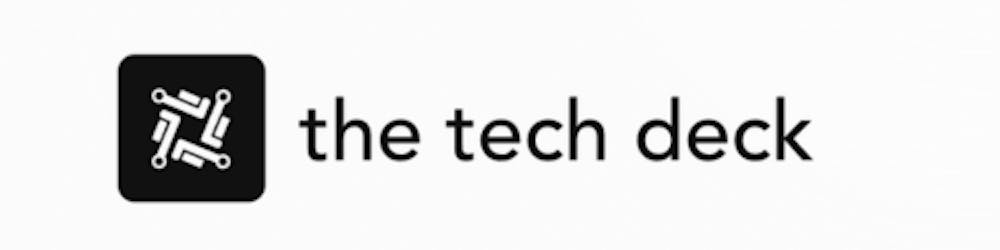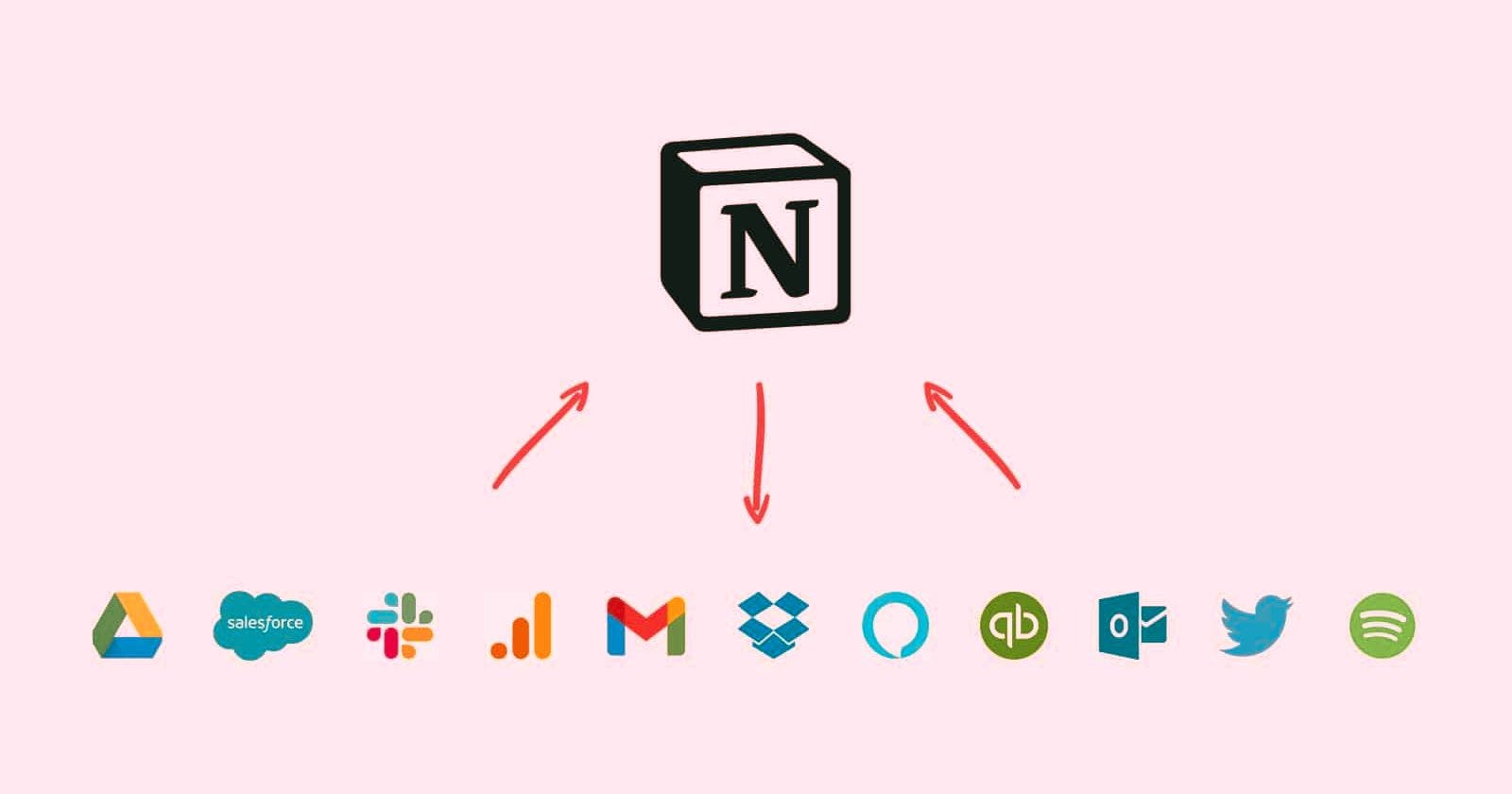Notion is a popular productivity and project management app that allows you to organize your work and life in one place. One of the most useful features of Notion is its support for widgets - small apps and tools that you can add to your Notion pages to display information and quick links.
What are Notion Widgets
Widgets in Notion are embedded third-party apps that show information or quick actions without needing to leave Notion. For example, you can add a calendar widget to view your schedule, a weather widget to see the forecast, or a bookmarks widget to access your favorite web links.
Widgets make it easy to see important information at a glance right within your Notion workspace. They also help you take quick actions like creating tasks, taking notes, or looking things up without switching between apps.
Types of Widgets Available
There are tons of different widgets you can add in Notion. Some popular categories include:
Productivity: Calendar, tasks, reminders, countdown timers, Pomodoro timers
Information: Weather, maps, stock tickers, crypto prices
Media: Bookmark links, YouTube/Vimeo videos, Unsplash images
Fun: Random name picker, dice roller, meme generator
Widgets are created by third-party developers and companies. Notion provides an API and SDK to make it easy for others to build widgets.
How to Get Widget Codes
To add a widget, you first need to obtain its HTML embed code. Many widgets and web apps provide this, allowing you to embed them onto other sites.
Here are some places to find widget code:
Directly from the widget’s website if it has an embed or share option
Using a tool like HtmlSave to generate a sharable link from a widget’s code
Searching online for the widget’s name + “embed code”
Checking out sites like Simple.ink that offer curated Notion widgets
The key is getting the widget’s unique embed code either directly or by converting it into a shareable link format.
Adding Widgets in Notion
Once you have the widget code copied, adding it is easy. Here are the steps:
Go to the Notion page and click
+to open the insert menu.Select
Embedblock.Paste the widget’s embed code or link into the Embed block.
The widget should show up automatically! Resize and position as needed.
Some widgets require extra permissions or configuration. Check for a small settings icon ⚙️ to connect integrations, personalize info, enable options etc.
Popular Widgets to Try
Here are some of the most popular Notion widgets that are handy to try out:
Calendar
Display your schedule from Google or Apple calendar
Quickly see upcoming events and deadlines
Clock
Add an analog or digital clock to any page
Multiple clock faces and color options
Set to any timezone you want
Todoist
Integrate your Todoist task lists into Notion
Tick off tasks, add due dates, get reminders
Bookmarks
Save links to web pages
Organize bookmark folders
Quick access to favorite sites
Unsplash
Browse free high-quality stock photos
Embed images right on your pages
YouTube
Embed YouTube videos on a page
Play videos without leaving Notion
Control video playback
Maps
View maps with pins from places you specify
The interactive map lets you zoom and pan
Conclusion
With many widgets to choose from, you can customize your Notion workspace to fit your needs by displaying important information and quick-access tools on your pages.